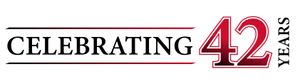Get in touch with us today to find out how can we help you.
Microsoft Teams is a relatively new addition to Microsoft’s Office suite. Teams is a powerful collaboration tool. It’s kind of like Microsoft’s high-powered answer to Slack. Create teams for whatever purposes make sense in your business. Communicate and collaborate within those teams to get stuff done. The killer feature in Microsoft Teams is the ability to collaboratively use nearly any other component of the Office suite directly inside the Teams application.
Team Meetings
Whether your team is a mix of on-site and virtual or completely virtual, you still likely need to hold meetings from time to time. Microsoft Teams includes a Meetings function, allowing those that aren’t present to join in on an in-person meeting. All you need is a device running Teams in the conference room. If you’re the host, all you need to do is create the meeting in your Outlook Calendar like you normally do.
How to Join a Microsoft Teams Meeting on the Go
If you’re the one that needs to join the meeting from a distance, here’s what to do. Open your Teams app and click or tap on the Meetings tab. If your organization is using Outlook for its calendar functions, this tab will populate with the meetings you’ve been invited to. Look for the one you’re trying to join, and click the big “Join” button. This will launch a call, and you’ll see avatars or photos for the others who are joining the meeting.
Controlling Your Presence During the Meeting
Tap anywhere (or, on a computer, move your mouse) to bring up meeting controls. You can mute or unmute your device’s microphone, toggle video on or off, and adjust volume. In the upper right corner (on mobile) you may see a button for adding additional people to the meeting (if you have the rights). You’ll also see a button to view any chats associated with your Team or the meeting itself.
You or others can share files into the Teams meeting. Once displayed on your screen, you can pinch to zoom in. When you’re done viewing the file, close it out and return to your main meeting window (whether that’s a video or just an audio interface with avatars).
If You Don’t See the Join Button
If you don’t see a “Join” button, then you’re dealing with one of two problems. If you sometimes see them and sometimes don’t, then your meeting organizer likely isn’t creating the meeting properly. The organizer might need to experiment with creating the meeting within Teams rather than from Outlook.
If you never see the button, then your IT group likely has not implemented the Meetings function within Teams. Contact IT with a request to enable this feature.
Wrapping Up
You now know how to join a Teams meeting on the go, but there’s a lot more to Teams than that. For help navigating Teams or the rest of the Office suite, contact us today. We’re here to help!
![]()

ICS is a Texas-based 40-year-old technology company specializing in Managed IT, VoIP, Video Conferencing and Video Surveillance solutions for US and International businesses. ICS has over 4000 regional installations and specializes in multi-site businesses between 25 and 2500 employees. ICS’s customers enjoy the experience of ICS’s Total Care program which provides clients flat fee services with obsolescence and growth protection. Whether a customer elects to deploy their IT, Video Conferencing or VoIP in the cloud or on the customer’s premise, ICS can provide a full turn-key solution for our clients under one flat monthly fee.