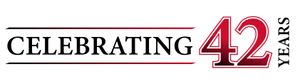Get in touch with us today to find out how can we help you.

How Can You Insert a Text Box in Google Docs?
There are two simple ways to add a text box into your Google Doc. Each lets you set apart text that stands out. Both methods allow you to copy-paste or move the text box between documents. The methods include inserting a textbox into a table and inserting a text box in a drawing. This article covers inserting text into a table.
How Can You Create a Table Text Box in iOS, Android or in Google Docs?
You can create a Google text box on iOS or Android devices in Google Docs by inserting a table. The app lets you edit the table text box on any device. The default table dimensions are three rows by three columns. The trick is modifying the table to display one row and one column. This results in a single cell, where you can add text.
Here’s how to do that in a Google Doc on iOS and Android:
- Select + (add).
- Select Table.
- Select the down arrow to the right of Columns and reduce the number to 1.
- Select the down arrow to the right of Rows and reduce the number to 1.
- Select Insert Table.
Your table is created and displays a single cell, which servers are a textbox.
What if I Use Desktop Chrome?
You still use a single-cell table, but the process is a bit different.
Here’s how to do that in a Google Doc on desktop Chrome:
- Select + (add).
- Select Table.
- Adjust Columns and Rows by selecting a single cell. (1×1 will display).
- Select Insert Table.
- Enter your text into the table cell.
What Should I Know About Entering Text in the Text Box?
In both cases above, you can enter any appropriate text. You can change the font size, font and color just like regular text. If you’re working on a mobile device, select your text and look for and select the text format icon. It’s near the top of your screen and looks like an A with four horizontal lines to the right.
For Chrome Google Docs on the web, highlight the cell text and make format changes using the font controls available on the menu bar. You can also use Format | Text Options to make your changes.
These fast, easy methods give you more control of your content on a variety of platforms.

ICS is a Texas-based 40-year-old technology company specializing in Managed IT, VoIP, Video Conferencing and Video Surveillance solutions for US and International businesses. ICS has over 4000 regional installations and specializes in multi-site businesses between 25 and 2500 employees. ICS’s customers enjoy the experience of ICS’s Total Care program which provides clients flat fee services with obsolescence and growth protection. Whether a customer elects to deploy their IT, Video Conferencing or VoIP in the cloud or on the customer’s premise, ICS can provide a full turn-key solution for our clients under one flat monthly fee.